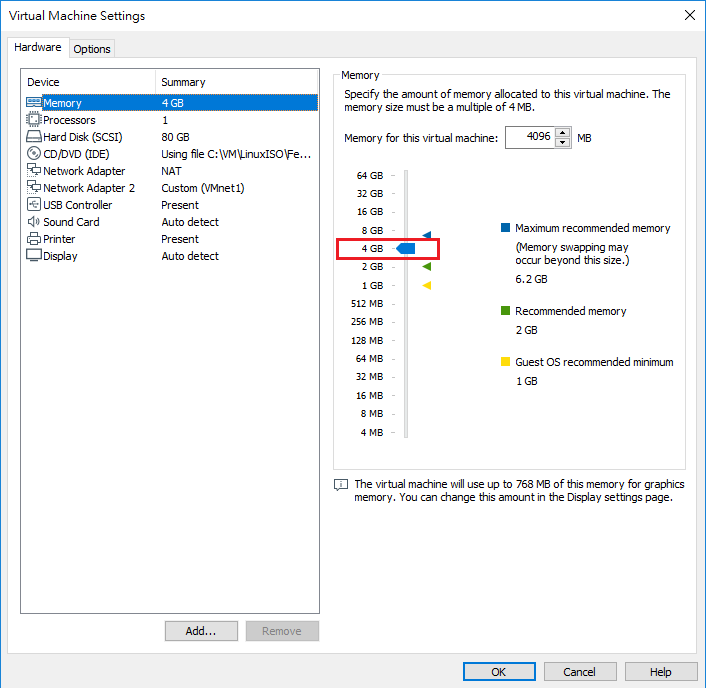問答集
获得关于EstiNet仿真器的常见问题解答
Step 1.Please click tool bat “EstiNet11” => “Pricing” from EstiNet website: https://www.shareguru.com.tw/ns/
Then click Free Trial button “Download”.
Step 2.
If customer is not a member of EstiNet, please “Sign Up” from this page.
Step 3.
Please complete EstiNet Member Registration with Step 1 Create an account and Step2: Fill in personal information.
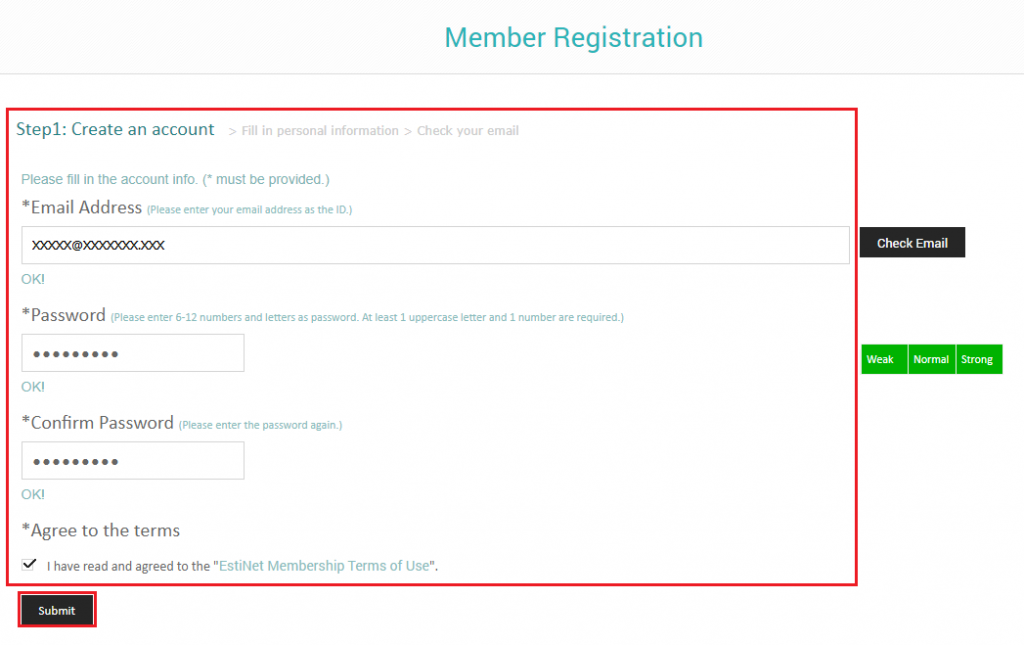
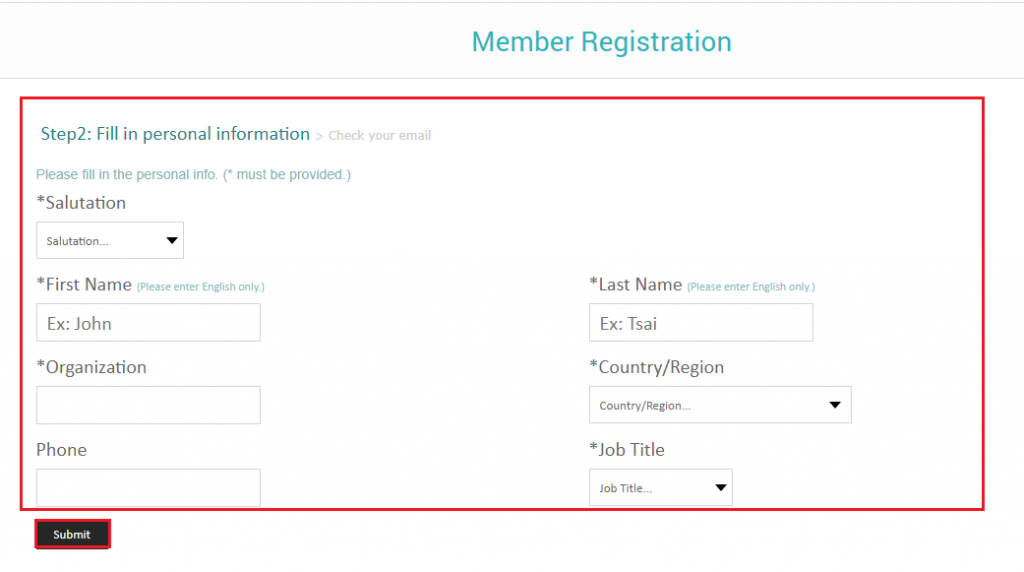
Step 4
Please check your email and click the member activation link in this email.
If you don’t receive an EstiNet member account activation email, please click button “Re-send” to re-send the activation email.
.
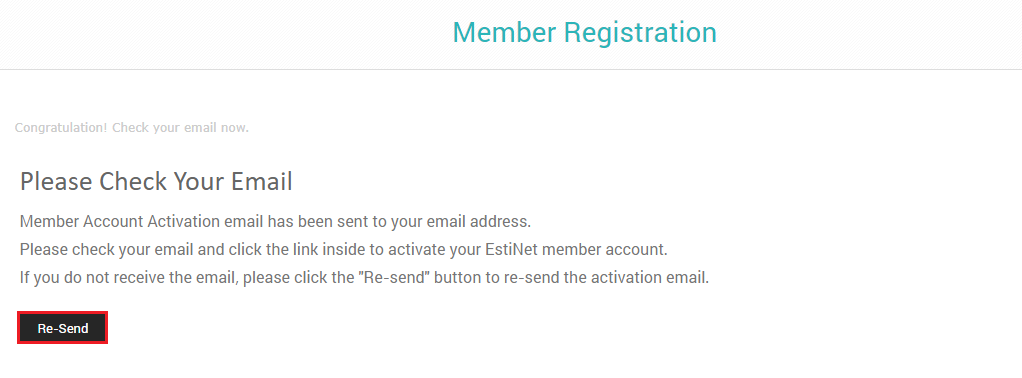
Step 5
After you click the member activation link, the web page will show that your EstiNet member account is activated. Then click button “Sign In”.
And a Free Trial License key is sent to your email or just Sign in to check.
The free trial period is start counted when you enable the simulator at the first time.
Step 1.
Click tool bar “EstiNetX11” => “Download” from EstiNet website: https://www.shareguru.com.tw/ns/
Step 2.
Click Download link from Google Drive, Mega or EstiNet FTP server to download the EstiNet VM image or installation package. EstiNet provides a VM image for customers to save a lot of installation time before starting to use the EstiNet simulator.
Please reference VMImage Installation Guide for more details.
Please look into the document VMImage Installation Guide to learn how to install EstiNet.
Please reference 2.3. First time to start up the EstiNet Simulator with License Key from document VMImage Installation Guide for more details.
Step1.
Please click tool bat “EstiNet11” => “Pricing” from EstiNet website: https://www.shareguru.com.tw/ns/
Then click button “Get It Now”.
Step2.
Please click the PayPal button to purchase a license.
After we receive your payment, the system will automatically send you a license key by email. This purchased license key will be the same as Free Trial License Key. You don’t need to do any settings on EstiNet platform, just use it continuously.
Please reference 4. How to use P4 Switch in EstiNet Simulator from document VMImage Installation Guide for more details.
If you want to run EstiNet on your PC, here is what it takes:
| Recommended | Minimum | |
| Processor | Intel core i7 or better | Intel core i5 or better with 64-bit |
| Memory | 16 GB or 32 GB DDR RAM | 8 GB DDR RAM |
| Hard Drive | 80 GB free | 40 GB free |
EstiNet is required to be installed on Linux Fedora 24 64-bit operating system only. Please make sure that you have successfully installed the compatible operating system before you install EstiNet.
Please reference 2.3. First time to start up the EstiNet Simulator with License Key from document VMImage Installation GUide for more details.
Please reference 2.2. Network Setting from document VMImage Installation Guide to got more details.
Please reference The EstiNet operation demo video from document VMImage Installation GUide for more details. We also provide several examples in the directory of /home/estinet/EstiNet_topology on EstiNet VM image.
The user account "estinet" is used to run EstiNet network simulator. The password for this user account is "estinet" too. We strongly recommend you use this user account to log in to Linux if you want to run EstiNet network simulator.
EstiNet kernel is based on Linux Fedora 24 64-bit original kernel, so you may face the kernel compatibility issue if you try to install EstiNet on the other operating systems instead of Fedora 24 64-bit operating system. You may also encounter hardware compatibility issues in some specific server while running EstiNet. To resolve this, we recommend you install EstiNet on a virtual machine platform like VMware.
About this problem, if you got the error message "Error: You have not reserved yet." on the terminal, then you have to reserve your license first, you can look into the Q&A topic "Where can I enter the license key to activate EstiNet network simulator?" to clarify this issue. If you got the error message "Error: unable to connect to EstiNet license server." on the terminal, then you have to check if your internet can connect to license server or not, you can look into the Q&A topic "How can I test my Internet connection to EstiNet license server?" to clarify this issue. If you got the error message "Error: Your Capability expired." on the terminal, then it means that your license has been expired, please look into the Q&A topic " How can I purchase a license?" to renew your license period.
If the "estinetgui" process just hangs up without any error messages, then this issue may cause by hardware compatibility issue with your video card, you may consider to install EstiNet on the virtual machine to resolve this problem.
You can install EstiNet on the different machine, but your license key can only be activated on one machine at a time. To run EstiNet on another machine, you have to cancel your license reservation which binds to current machine. You can cancel your current license reservation by invoking the command #estinet_cancel on your current machine, and your internet must have the capability to connect to license server to perform this process successfully. Next, you can enter your license key in another machine by invoking the command #estinet_inputkey and reserve your license key by invoking the command #estinet_reserve. You have three chance(s) to make a new reservation on a different machine for Free Trial license, so please reserve or cancel your license with care.
Please report this issue to us via sales@gordonsmart.com account with your license key and Customer ID information, we will help you to reset your license A.S.A.P.